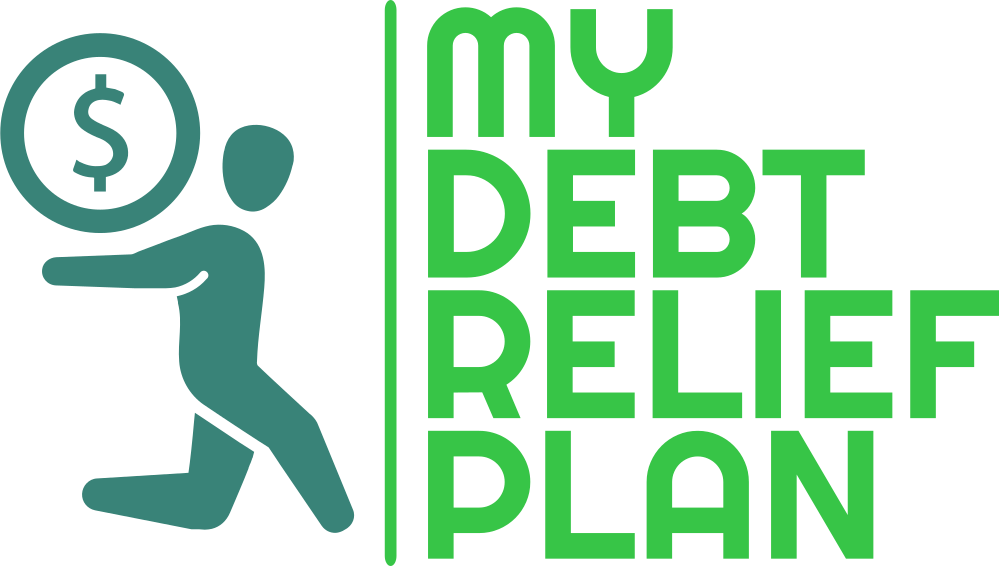How to Make A Basic Budget Plan On Excell
It’s all well and good people advising you to budget your money to make things easier and to help you manage your finances, but if no one shows you how to create one, then how will you ever get it done?
Setting up a budget plan might take a bit of time to set up, and a while to remember to update it regularly, but in the end using a budget plan is quick and easy and worth the afternoon slogging through the setup.
1| The first thing you want to do is to make a list of all your bills. You need to be exact and know what dates they are going out from. You can find this on invoices, paper bills and from your bank statements. Include any quarterly or annual bills like the car’s MOT.
2| Open up a spreadsheet. There are templates available to use on programs like Office, but it’s good to set one up yourself as you will then know how each part works. Create a table, with five columns labeled; Date, Name, In, Out and Running Total. Under ‘date’ and ‘name’ start listing your bills for the month and the amount for those bills under ‘out.’ Under the ‘in’ column, add in your wages or any other income. To start your running total, take your current bank balance and add that into a blank cell above your table.
3| Now it’s time to get technical. You want to type into the first cell under ‘running total’ =(click your bank total cell) + (the cell on the same row but under ‘in’) – (the cell under ‘out’). This formula will work out a running total of your bank account, meaning that you will be able to see when you’ll be cutting it close and where you have the extra funds. Continue this formula down the total column, just change from the bank balance to the last running total. You will only have to edit the bill amounts, and the running total works itself out for you. Try these simple formulas from blog.udemy for some more ideas.
4| Open a new spread and copy and paste everything from the page before. The formulas will move to – you will need to edit the top one so that the first cell in the formula is the last running total cell from the previous page. Apart from that, you just need to change the dates or add income or outgoings. Do this process for a full twelve months, and you have your yearly forecast.
5| Now you can start manipulating your budget. You might find that you need some extra cash one month, so you can plan to get help from somewhere like signature.loan. You might also find that there are points in the month where you can put aside savings. And you’ll be able to predict where you will need to save money so that you can afford things like birthdays and Christmas.